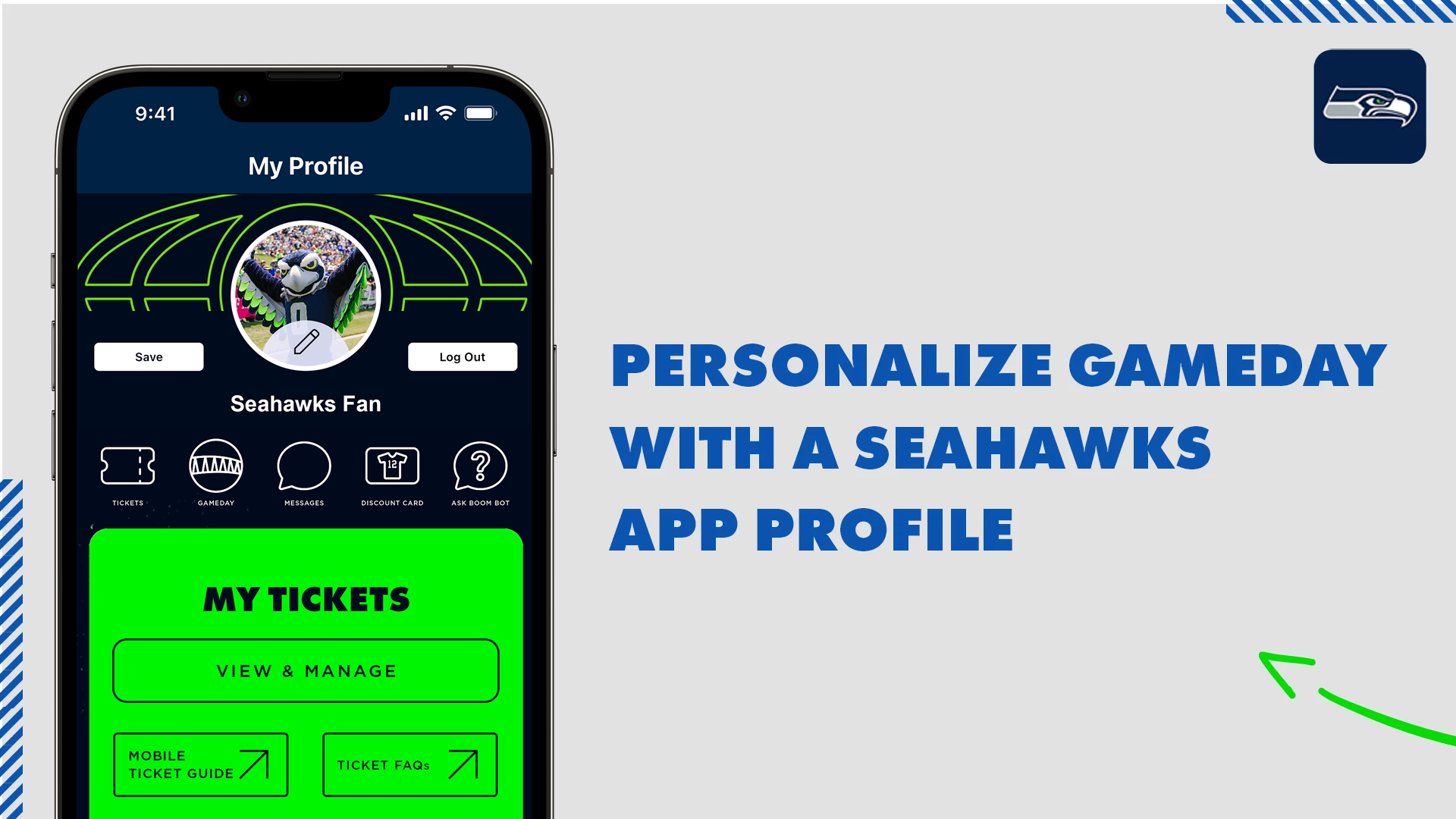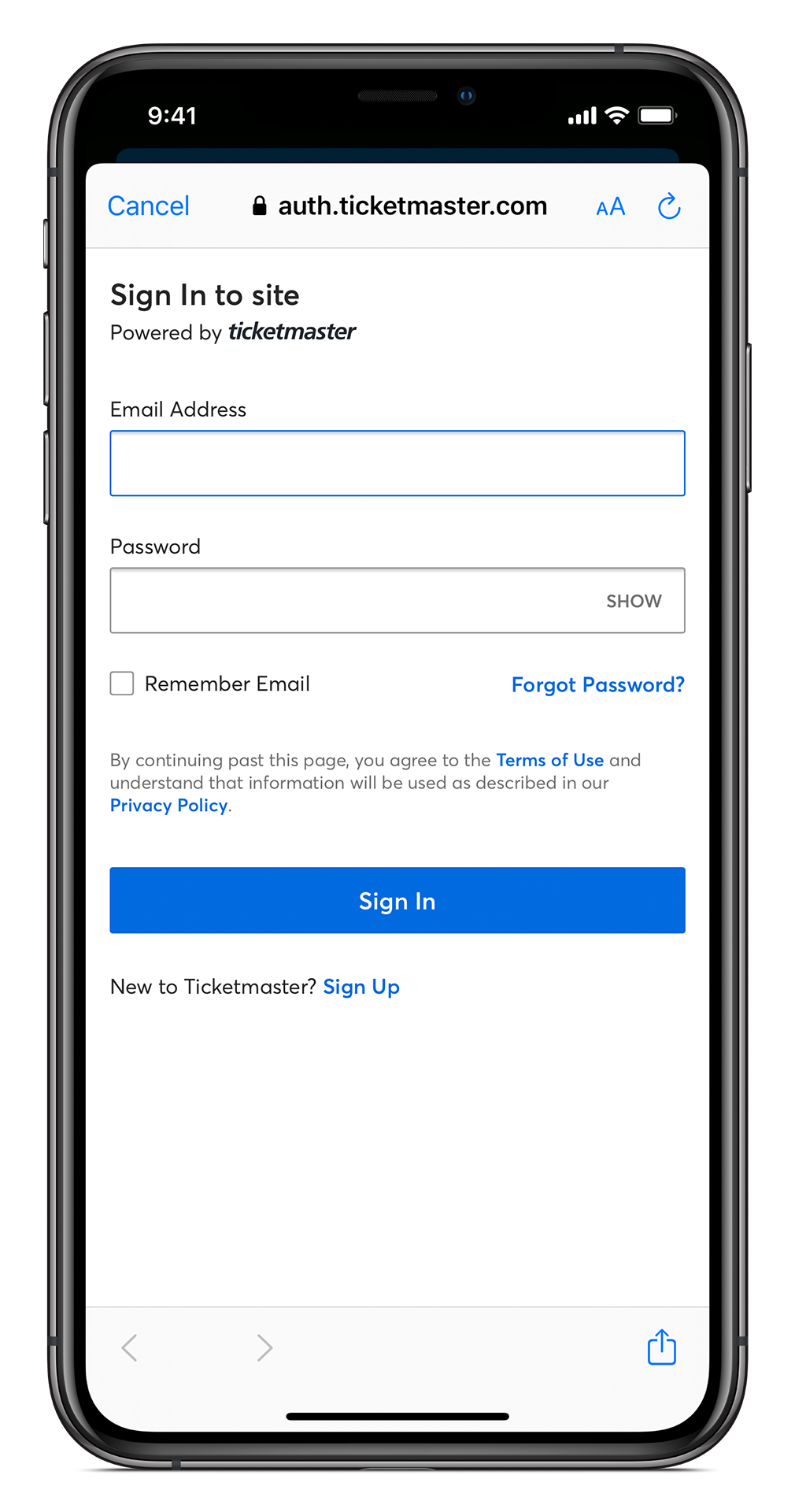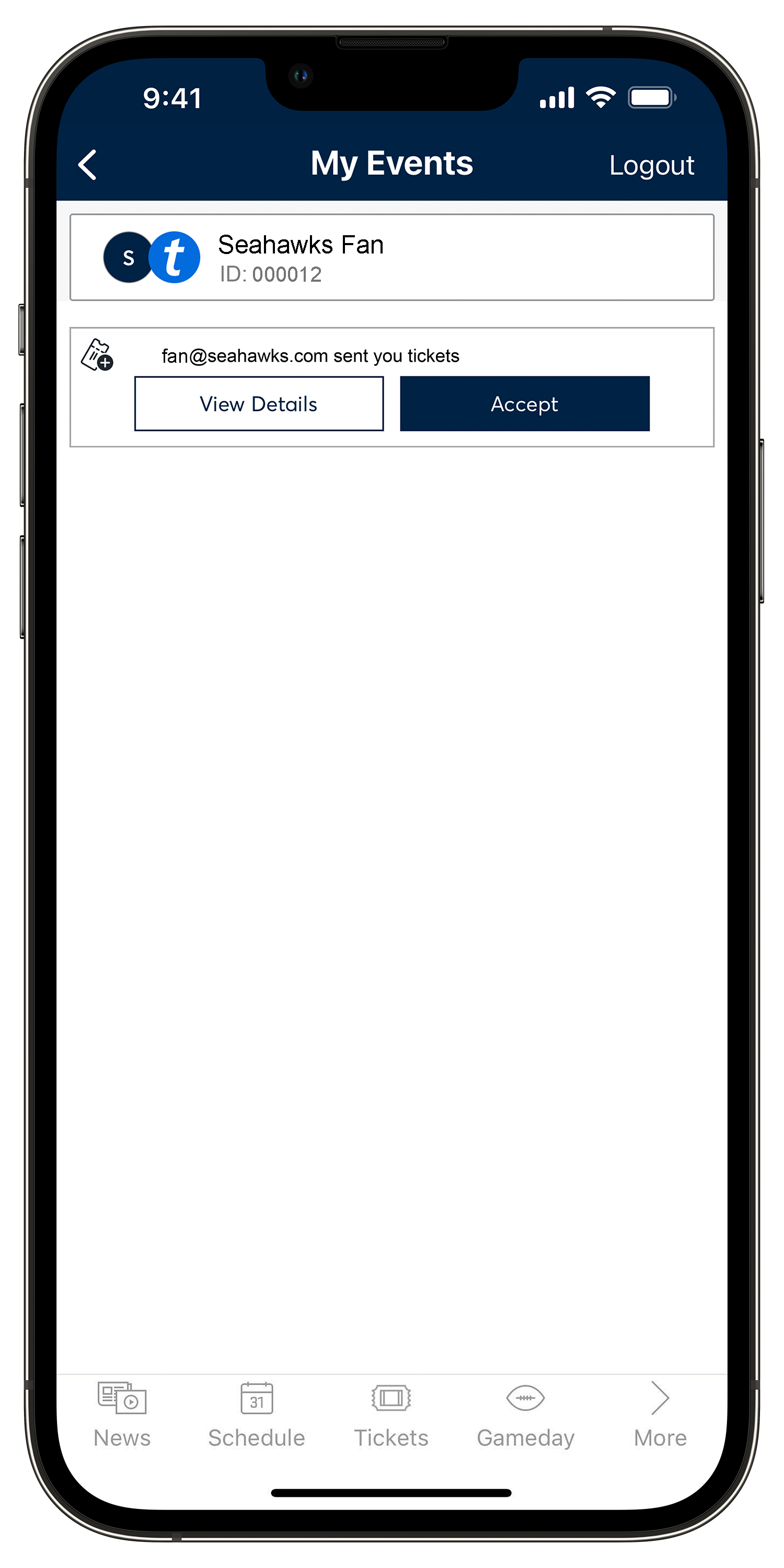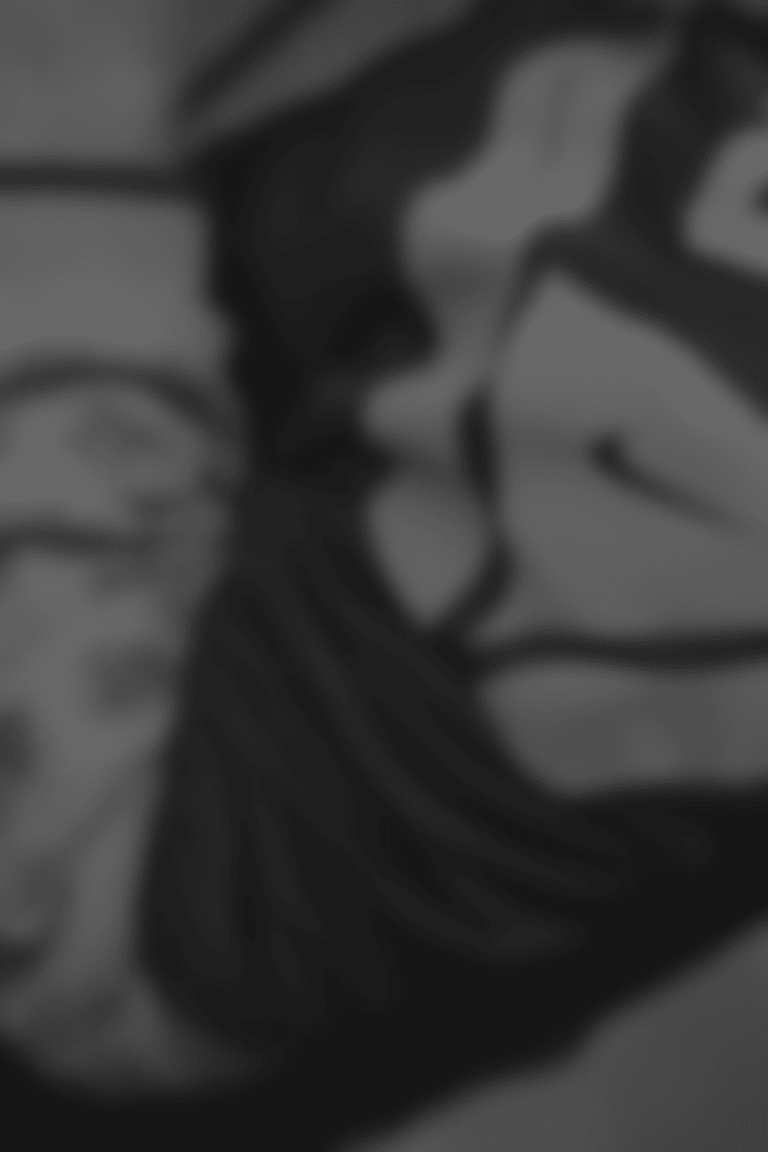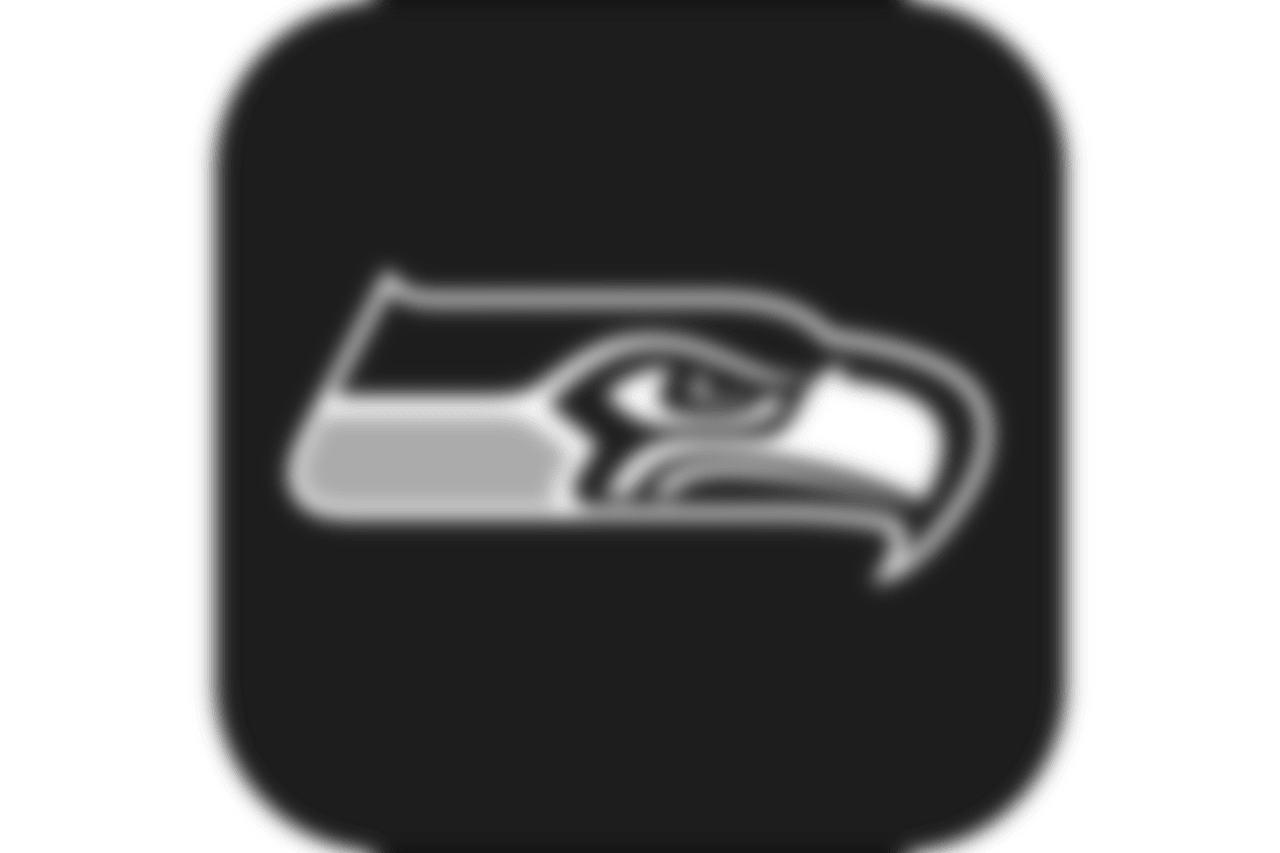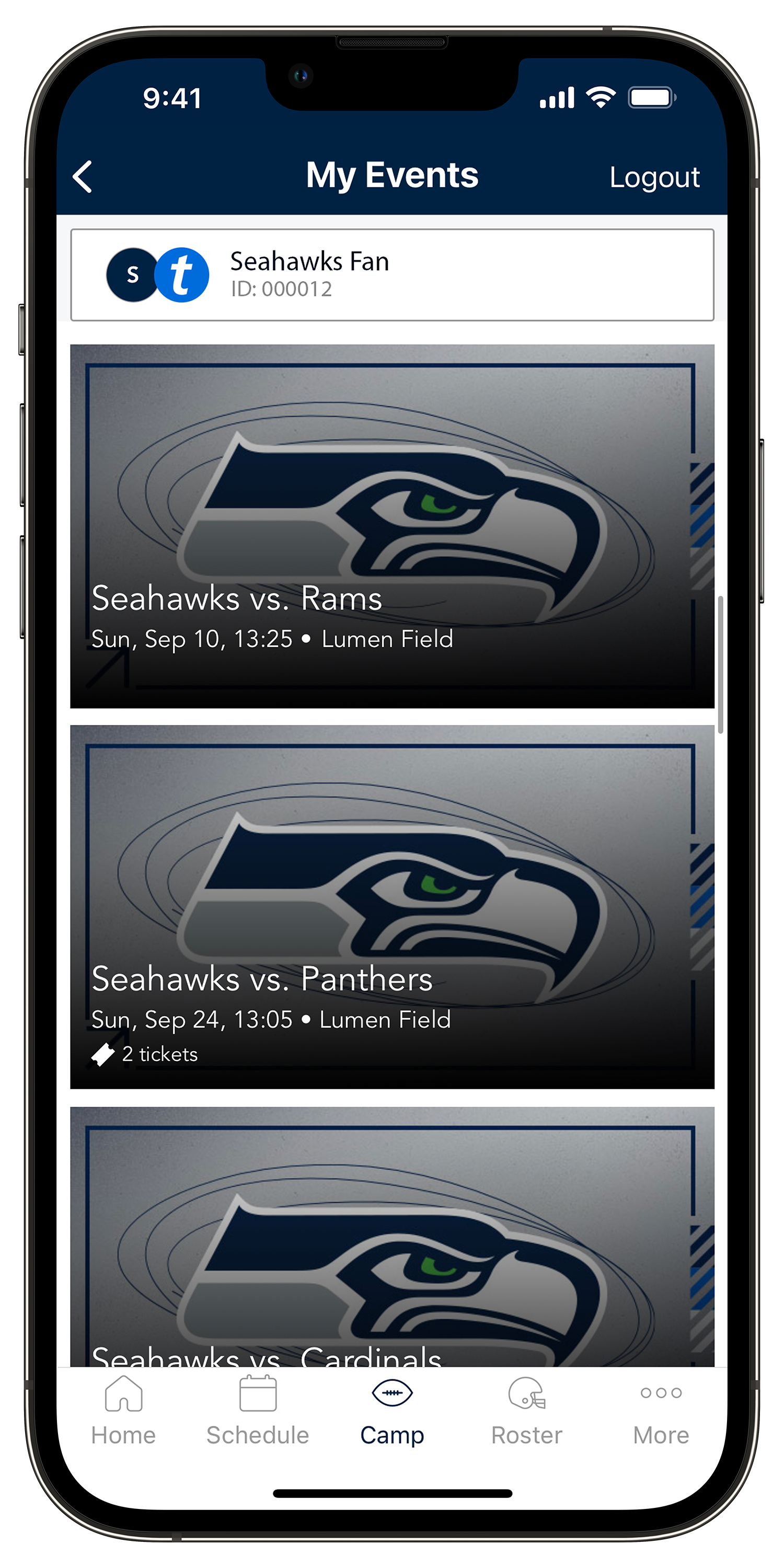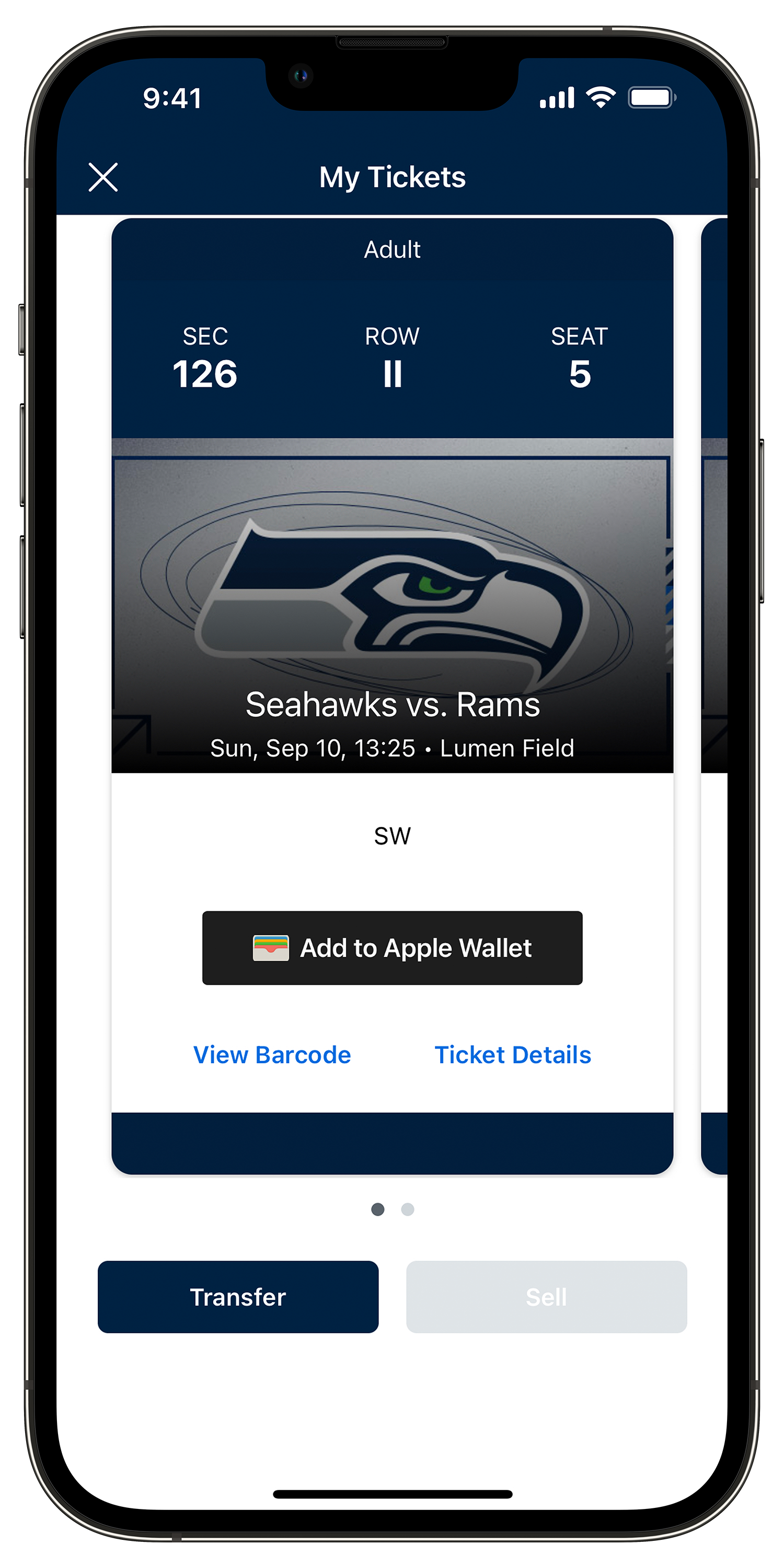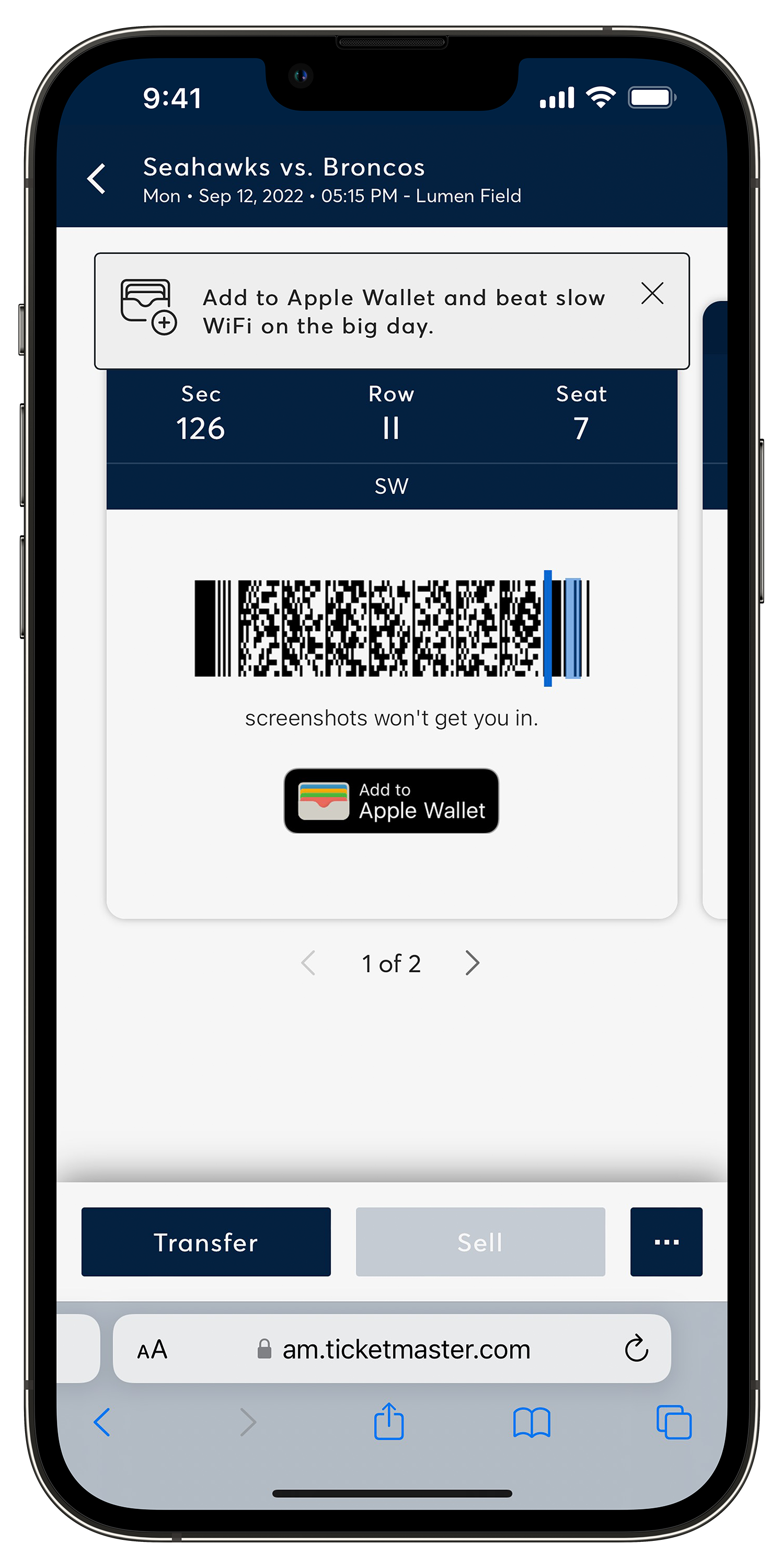Seattle Seahawks Accepting Mobile Tickets
Accepting Tickets In the Seahawks Mobile App
Accepting Tickets From An Email or SMS Text Message
Frequently Asked Questions
I received an email or text message with a ticket transfer offer. What do I do next?
Click the link within your email or text message and follow the prompts to accept your tickets. These steps must be completed through a web browser on desktop or your mobile phone.
Do I need to set up a Seahawks Account?
Yes, if you do not already have a Seahawks Account you will need to create one at seahawks.com/accountmanager. The email address you use for your account must match the email address you received the ticket transfer offer to. You are creating an account so your ticket has somewhere to live!
When I create a new account, it says my email is already associated with an account. What do I do?
You may already have an existing account. Select "Forgot Password" to reset your password. You will receive an email with a link to reset your password. Be patient and check your spam folder if you don't receive the email immediately. Or, call the Seahawks Ticket Office at 888-NFL-HAWK during business hours to get a manual temporary password.
I tried to reset my password but I haven’t received an email to do so yet. What do I do?
Please be patient and check your spam folder if you don't receive the email immediately. Do not continue to hit the "Forgot Password" button to try and send another one. If it's been a while and you still haven't received your reset email, please call the Seahawks Ticket Office at 888-NFL-HAWK during business hours to get a manual temporary password.
I accepted the tickets through my web browser. How do I access my tickets for gameday?
You can log into your Seahawks Account Manager via web browser, or through the Seahawks Mobile App! You'll log in using the exact same credentials you used to accept your ticket transfer. For full instructions on how to access your tickets please review our “Access Your Mobile Ticket” tutorial.
I accepted a ticket transfer but now can’t make the game. Can I send my tickets to someone else?
Yes! You can transfer the tickets to another guest. For full instructions on how to send your tickets review our “Sending Your Tickets” tutorial. Your guest will accept the tickets via the same process you did.